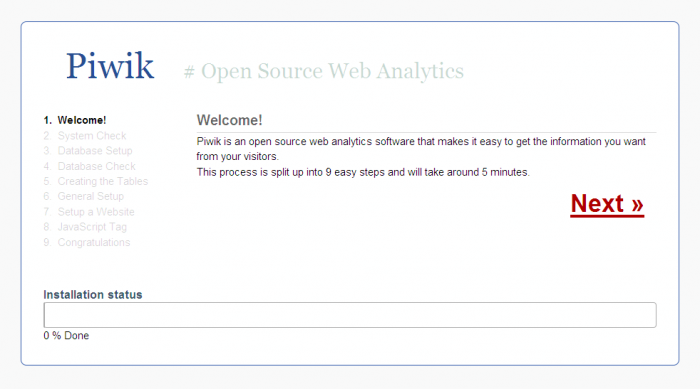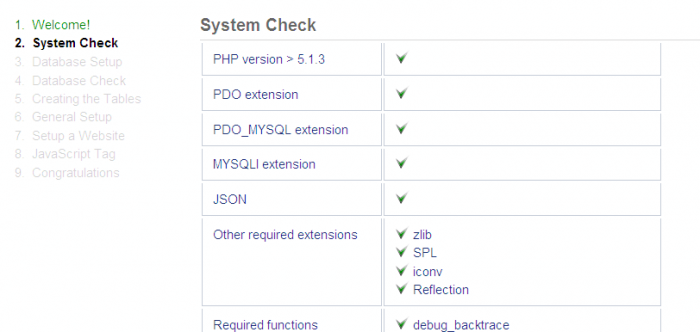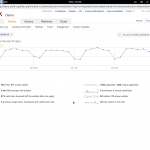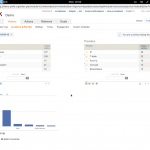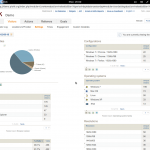OpenTeacher is an opensource application that helps you learn a foreign language vocabulary. Just enter some answers and questions in your native and foreign language or download them from internet, and OpenTeacher will test and let you know your vocabulary test result.
OpenTeacher will help you to learn what you need to know for your next test. Also it allows you to make use of a lesson type where you are being teached in small parts. Once you know one part, OpenTeacher moves on to the next. This should help you remember large doses of information without being overwhelmed by it’s size.
You can also be tested by OpenTeacher. It will test you and keep track of your progress and tells you how much you know. By this way you can make sure yourself that you know enough to pass your next test.
OpenTeacher has integrated with the online language tutor Wrds. So that you can access, edit and learn all your Wrts lists directly from OpenTeacher, or add new lists that you’ve created in OpenTeacher. This way you can use the same lists wherever you go.
OpenTeacher not only focused on students, also helps teachers to give their students the right education. While teachers still provide the information, OpenTeacher can help the students learn this information by themselves. It improves the student’s results and saves the teacher time.
Features
- You can view both recent and past results of tests with graphs.
- It offers read support for more than 29 file formats and write support for over 14 file formats.
- You can learn typing with Typing Tutor provided by OpenTeacher which adapts itself to your skills.
- Smart question asking and interval training.
- Think answer, shuffle answer and repeat answer input modes.
- Easy symbol, Greek and Cyrillic input.
- Read and write T2K (Teach2000), wrts and read ABBYY Lingvo Tutor files.
- Save and open your online WRTS lists.
- Print your word lists, media items and topography maps.
- Available in Arabic, Trad. Chinese, Croatian, Danish, Dutch, English, French, German, Hebrew, Hungarian, Japanese, Korean, Polish, Russian, Serbian, Slovenian, Spanish, Swedish and Turkish.
Install OpenTeacher On Ubuntu/Linux Mint
OpenTeacher is found in the Ubuntu official repositories. So install it using the following command.
$ sudo apt-get install openteacher espeak
Launch OpenTeacher
Open it up either from your Menu or Dash. The default interface will look like below.
 From here, you can create new words, media, topography lessons or you can directly import from WRDS or from your local disk.
From here, you can create new words, media, topography lessons or you can directly import from WRDS or from your local disk.
Create Sample Lesson
Click on the “New Words lesson” button. Enter the title for your lesson. Enter the source language in the Question language column, in my case it’s English and enter destination language (foreign language) in the Answer language column, in my case it’s Spanish. And enter all the words that you want to learn from the right side word table. You can switch to next question or answer column by pressing tab key or “=” symbol from your keyboard. For testing purpose, I’ve given two words “Hello” and “Welcome”.
 Now OpenTeacher will ask you the questions one by one that you’ve entered in the first step. Enter the answer in the “Type answer” column and Click Check.
Now OpenTeacher will ask you the questions one by one that you’ve entered in the first step. Enter the answer in the “Type answer” column and Click Check. If your answer is correct, it will ask you the next question, else OpenTeacher will show you the correct answer or the difference from the correct answer. Once the test is completed. The OpenTeacher will display the result and let you know how did you perform in the test.
If your answer is correct, it will ask you the next question, else OpenTeacher will show you the correct answer or the difference from the correct answer. Once the test is completed. The OpenTeacher will display the result and let you know how did you perform in the test. By this way, enter complex words in your native and foreign languages and start learning! Note that OpenTeacher is not a language converter and translator.
By this way, enter complex words in your native and foreign languages and start learning! Note that OpenTeacher is not a language converter and translator.